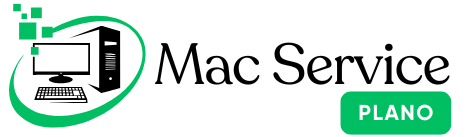Computer viruses can wreak havoc on your PC, leading to slower performance, data loss, or even security breaches. If your PC is showing signs of infection, don’t panic—cleaning your system and safeguarding it against future attacks is possible with the right steps.
In this guide, we’ll walk you through how to detect and remove viruses from your PC effectively.
1. Identify the Signs of a Virus
Before cleaning your PC, it’s essential to recognize the symptoms of a virus. Common signs include:
- Unusually slow performance.
- Frequent crashes or error messages.
- Unexpected pop-ups or ads.
- New, unrecognized programs installed on your PC.
- Changes to your homepage or browser settings.
2. Disconnect from the Internet
To prevent the virus from spreading or stealing more data, disconnect your PC from the internet immediately. Turn off Wi-Fi or unplug your Ethernet cable while you proceed with the cleanup.
3. Boot into Safe Mode
Safe Mode starts your PC with only essential programs and services, preventing the virus from running.
How to Enter Safe Mode:
- Restart your PC.
- Press F8 (or Shift + F8 on some PCs) before Windows starts.
- Select Safe Mode from the boot options menu.
4. Delete Temporary Files
Removing temporary files can eliminate some malware and free up disk space.
Steps to Delete Temp Files:
- Press Windows + R to open the Run dialog.
- Type %temp% and press Enter.
- Select all files in the folder and delete them.
5. Run a Full Antivirus Scan
Use a reliable antivirus program to scan your PC thoroughly.
- If you don’t have antivirus software, install one immediately (e.g., Norton, Bitdefender, Avast, or Malwarebytes).
- Perform a full system scan, not just a quick scan, to identify all threats.
6. Remove Detected Threats
Once the scan is complete, follow the antivirus program’s instructions to quarantine or delete the detected threats.
7. Uninstall Suspicious Programs
Check for unfamiliar or suspicious programs installed on your PC.
How to Uninstall:
- Go to Control Panel > Programs > Programs and Features.
- Look for programs you didn’t install or recognize.
Select them and click Uninstall.
8. Reset Your Browser Settings
Viruses often target browsers by adding unwanted toolbars or changing settings.
How to Reset:
- In Chrome: Go to Settings > Reset Settings > Restore settings to their original defaults.
- In Firefox: Go to Help > More Troubleshooting Information > Refresh Firefox.
- For other browsers, look for a similar reset option.
9. Update Your PC and Software
Outdated software and operating systems are vulnerable to attacks. Keep everything up to date to minimize risks.
Steps to Update:
- Windows Update: Go to Settings > Update & Security > Windows Update and install available updates.
- Software Updates: Open individual apps and check for updates.
10. Enable Real-Time Protection
Prevent future infections by enabling your antivirus program’s real-time protection. This feature monitors your PC for threats and stops them before they cause harm.
11. Back Up Your Data Regularly
To avoid data loss in case of future attacks, back up your important files regularly. Use an external hard drive or cloud storage service like Google Drive or OneDrive.
12. Consider a System Restore or Reset
If the virus persists after these steps, consider restoring your PC to an earlier point or resetting it entirely.
System Restore:
- Search for System Restore in the Windows search bar.
- Follow the prompts to restore your PC to a point before the infection occurred.
Need Expert Help? We’ve Got You Covered
If you’re unsure about tackling a virus yourself or your PC still isn’t performing well, professional assistance can make all the difference. Our team specializes in virus removal and system optimization to get your PC back in top shape.
Contact us today for a consultation and let us handle the cleanup for you!